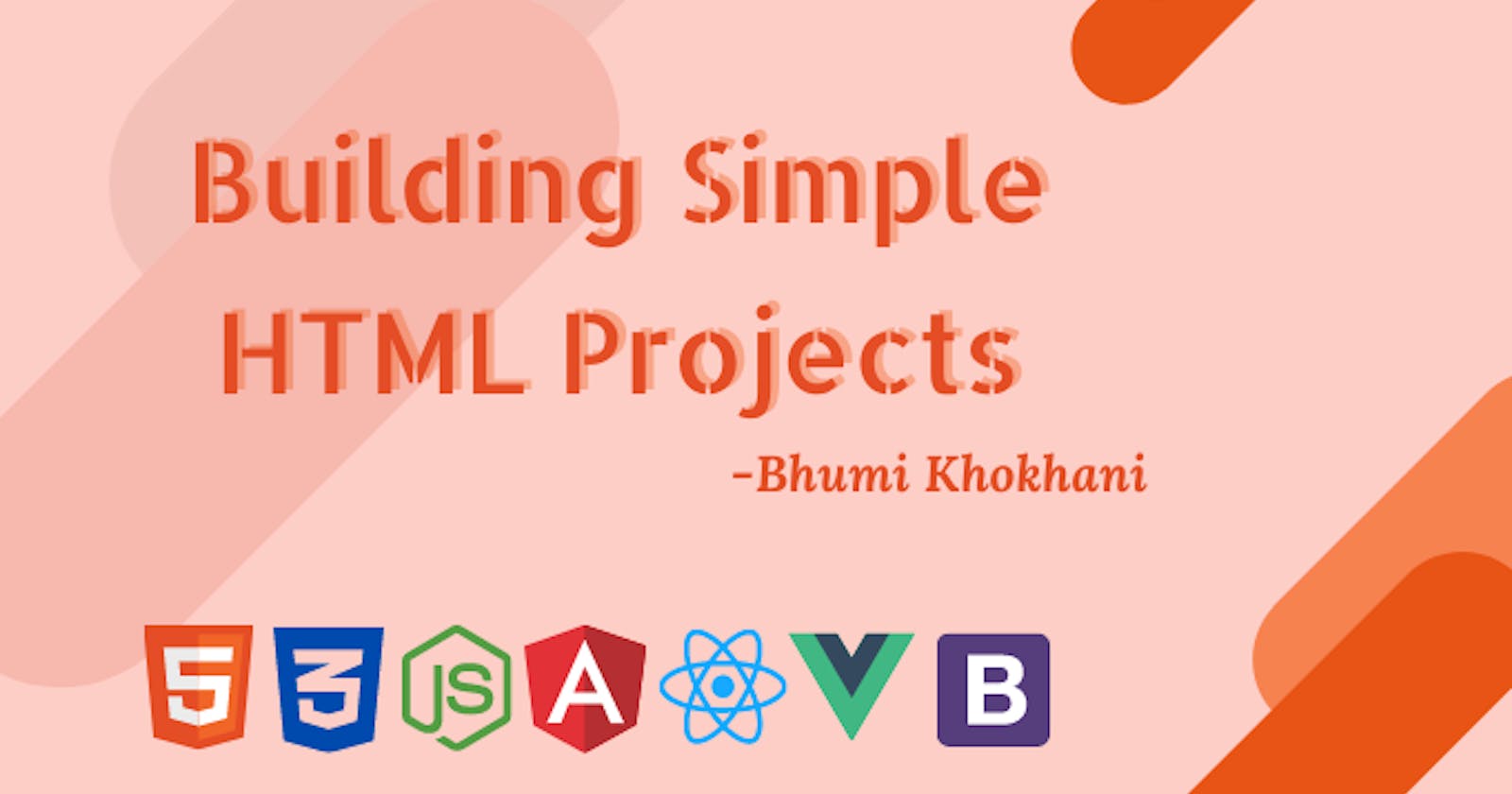Introduction
The concepts are easy and understandable. I have explained the meaning of the different attributes and concepts in the comments. For better understanding, I would suggest you to go through the code and practice by executing it.
A simple form made using HTML.
Code
<html>
<head>
<title>HTML Table</title>
<style>
body{
background-color:#E6E6FA;
font-family:cursive;
padding-top:110px;
}
button{
border:3px solid darkgray;
font-size:15px;
height:30px;
width:10pc;
}
</style>
</head>
<body>
<form method="" action="">
<table border="4px" align="center" width="400">
<h3><b><u>Registration form</u></b></h3>
<tr>
<th>Username</th>
<!-- Input type "text" lets only a single line. -->
<td><input type="text"></td>
</tr>
<tr>
<th>First name</th>
<td><input type="text"></td>
</tr>
<tr>
<th>Last name</th>
<td><input type="text" /></td>
</tr>
<tr>
<th>Email</th>
<!-- Input type "email" lets only email addresses to be entered.-->
<td><input type="email" /></td>
</tr>
<tr>
<th>Mobile</th>
<!-- Input type "let" lets only phone numbers to be entered.-->
<td><input type="tel" /></td>
</tr>
<tr>
<th>Gender</th>
<td>
<!-- Input type "radio" lets you choose only one option from the option list.-->
Male<input type="radio" name="g" value="m" />
Female<input type="radio" name="g" value="f" />
</td>
</tr>
<tr>
<th>Hobbies</th>
<td>
<!-- Input type "checkbox" lets you choose as many options as you wish from the option list.-->
Singing<input type="checkbox" value="h" />
Dancing<input type="checkbox" value="h2" />
Reading<input type="checkbox" value="h3" />
</td>
</tr>
</table>
</form>
<br>
<!-- Any url can be mentioned in " " -->
<a href="">
<button>Register</button>
</a>
</body>
</center>
</html>
Output
A responsive website using HTML
Code
<html>
<head>
<meta name="viewport" content="width=device-width, initial-scale=1.0">
<style>
/* Tablet Screens */
@media only screen and (max-width:800px) {
.contents {
width: 80%;
padding: 0;
}
.right_bar {
width: 100%;
}
}
/*Mobile Screens */
@media only screen and (max-width:500px) {
.left_bar,
.contents,
.right_bar {
width: 100%;
}
}
* {
box-sizing: border-box;
}
.left_bar {
float: left;
width: 20%;
}
.left_bar_items {
padding: 10px;
margin-top: 10px;
border-bottom: 2px solid pink;
}
.contents {
float: left;
width: 60%;
padding-left: 25px;
padding-right: 15px;
}
.right_bar {
background-color: pink;
float: left;
width: 20%;
padding-top: 10px;
padding-left: 15px;
padding-right: 15px;
}
</style>
</head>
<body style="font-family:cursive;">
<div style="background-color:lightblue; padding:50px;">
<center>
<h1 style="font-size:50px;">Welcome to my Page!</h1>
<span style="font-size:20px;">Resize the browser window</span>
</center>
</div>
<div>
<div class="left_bar">
<div class="left_bar_items">Home Page</div>
<div class="left_bar_items">About Me</div>
<div class="left_bar_items">My Blogs</div>
<div class="left_bar_items">Projects</div>
<div class="left_bar_items">Socials</div>
</div>
</div>
<div class="contents">
<h1>
<u>My Blogs</u>
</h1>
<h2>Let's learn about responsive websites</h2>
<p>Responsive web design is an approach to web design that makes web pages render well on a variety of devices and window or screen sizes from minimum to maximum display size.</p>
<img src="https://www.maratopiadigitalmarketing.co.uk/wp-content/uploads/2019/08/responsive-design-blog-graphic.png" style="width:100%">
</div>
<div class="right_bar">
<h2><u>How? </u></h2>
<ol>
<li>Add responsive meta tags in your HTML document</li>
<li>Make sure to make the embedded images and videos responsive.</li>
<li>Make sure the context is readable in different devices.</li>
</ol>
<h2><u>Advantage? </u></h2>
<ul>
<li>Creates a better user experience.</li>
<li>Reaches to larger audience, and has smooth performance.</li>
</ul>
</div>
</body>
</html>
Output
(For better read, view at 0.5x is recommended)
Wrapping Up
Hope this article gave you some practice and grip on working with HTML. Feel free to put up any questions if you have/had. I will try my best to answer them.
Also, you can leave you suggestions in the comment section and give a reaction if you enjoyed reading it 💖
Feel free to connect with me on LinkedIn | Twitter
If you like my work, you can extend your support by buying me a ☕. Thank you!