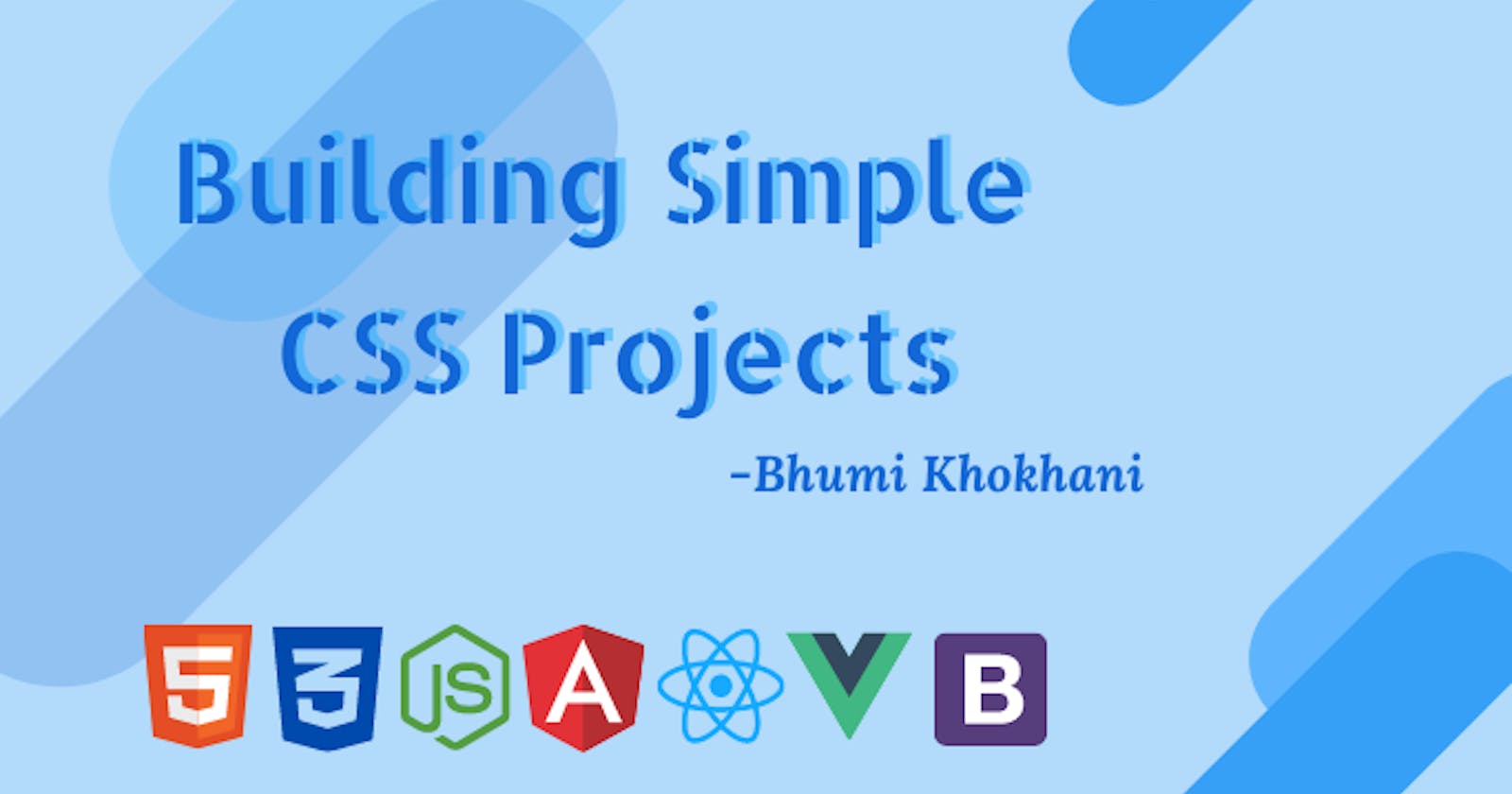Introduction
The concepts are easy and understandable. I have explained the meaning of the different attributes and concepts in the comments. For better understanding, I would suggest you to go through the code and practice by executing it.
Flip-Card
style.css
body {
font-family: cursive;
background-color: #add8e6;
padding: 25%;
border: 4px solid black;
outline: 4px dashed #edb7d6;
}
.flip-card {
width: 500px;
height: 500px;
perspective: 1000px; //Used for the 3D positioning of the element.
}
.flip-card-inner {
position: relative;
width: 100%;
height: 100%;
text-align: center;
transition: transform 0.6s; //Speed of animation is controlled.
transform-style: preserve-3d;
}
.flip-card:hover //Adding some hovering effect
.flip-card-inner {
transform: rotateY(180deg); //Flips by rotating 180 deg wrt Y-axis.
}
.flip-card-front,
.flip-card-back {
position: absolute;
width: 100%;
height: 100%;
-webkit-backface-visibility: hidden;
/* This property comes in picture when there s rotation.
It let's us define if you want it's back face to be displayed or not. */
backface-visibility: hidden;
}
.flip-card-back {
background-color: #ffe8f5;
transform: rotateY(180deg);
color: #323738;
border: 2px solid black;
//Adds thickness, style and color to the outline.
outline: 3.5px dashed #de97c0;
}
u {
text-decoration: underline;
text-decoration-color: #aee9fc;
box-shadow: inset 0 -6px 0 0 #8edaf5; //inset shows the physical offset.
}
flip.html
<html>
<head>
<title>Flip-Flip</title>
</head>
<!-- Linking some external css files -->
<link rel="stylesheet" href="style.css"/>
<link rel="stylesheet" href="https://cdnjs.cloudflare.com/ajax/libs/font-awesome/4.7.0/css/font-awesome.min.css">
<body>
<!-- Calling the division class style rules -->
<div class="flip-card">
<div class="flip-card-inner">
<div class="flip-card-front">
<!-- Adding image using url and giving some inline styles. -->
<img src="https://tinyurl.com/2rc5ru8k" border="2px"
style="width:500px; height:500px; outline: 3.5px dashed #de97c0">
</div>
<div class="flip-card-back">
<h1><u>Bhumi Khokhani</u></h1>
<h3><u>About Me</u></h3>
<p>Currently in 3rd year, pursuing my BE in CSE from SCEM, Mangalore.
</p>
<h3><u>Passion?</u></h3>
<p>
Crazy about Blender3D.<br>
Love Web-development, graphic designing and Android Development and
<br> Content-Writing.
</p>
<h3><u>Contact?</u></h3>
<p>
<!-- Adding reference links. -->
<a href="https://www.linkedin.com/in/bhumikhokhani/">
<!-- Adding icons using external stylesheet and giving some inline styling. -->
<i class="fa fa-linkedin" style="font-size: 40px; color:#1083e8;
border-width: 4px; border-style: solid; border-color: #5ab0fa;
border-image: initial; padding: 8px; box-shadow: 0 0 6px #719ECE;">
</i>
</a>
</p>
</div>
</div>
</div>
</body>
</html>
Output
Hover over it to see the effect.
Animated VIBGYOR Cube
<html>
<head>
<style>
div {
width: 100px; // Cube width
height: 100px; //Cube height
position: relative; //Adjusts according to the elements on the screen
animation-name: cube; //Specifying name of the animation
animation-duration: 7s; //Total duration of the animation
background-color: pink;
}
// Playing around with keyframes.
// Specifying the styles at different durations of the animation.
@keyframes cube {
0% {
// Color of the Cube
background-color: violet;
// Positioning of the Cube
left: 0px;
top: 0px;
}
15% {
background-color: indigo;
left: 200px;
top: 0px;
}
30% {
background-color: blue;
left: 200px;
top: 200px;
}
45% {
background-color: green;
left: 400px;
top: 200px;
}
60% {
background-color: yellow;
left: 400px;
top: 400px;
}
75% {
background-color: orange;
left: 200px;
top: 200px;
}
100% {
background-color: red;
left: 0px;
top: 0px;
}
}
u {
color: white;
}
</style>
</head>
<body style="background-color:black;">
<center><u>
<h1 style="color:white;">Animated VIBGYOR Cube</h1>
</u></center>
<div> </div>
</body>
</html>
Output
Responsive CSS Image Gallery
<html>
<head>
<!-- Internal Styling -->
<style>
div.ele {
margin: 15px; //Adding margins
border: 2px solid black; //Giving border attributes.
float: left;
width: 200px;
}
div img {
width: 100%;
height: auto;
}
div.texts {
color: black;
font-size: 17px;
font-family: Verdana;
text-align: center;
padding: 20px;
}
</style>
</head>
<!-- Inline Styling -->
<body style="background-color:lightblue">
<center>
<h1 style="font-family:cursive"><u>Image Gallery</u></h1>
<center>
<div class="ele">
<a target="_blank" href="https://tinyurl.com/4bx3ej77">
<img src="https://tinyurl.com/4bx3ej77" width="600" height="400">
</a>
<div class="texts">Image 1</div>
</div>
<div class="ele">
<!-- Open the image link in a new window. -->
<a target="_blank" href="https://tinyurl.com/47msc6">
<!-- Fetching image using a url and giving some attributes. -->
<img src="https://tinyurl.com/47msc6" width="600" height="400">
</a>
<div class="texts">Image 2</div>
</div>
<div class="ele">
<a target="_blank" href="https://tinyurl.com/ta88rfnk">
<img src="https://tinyurl.com/ta88rfnk" width="600" height="400">
</a>
<div class="texts">Image 3</div>
</div>
<div class="ele">
<a target="_blank" href="https://tinyurl.com/4bx3ej77">
<img src="https://tinyurl.com/4bx3ej77" width="600" height="400">
</a>
<div class="texts">Image 4</div>
</div>
<div class="ele">
<a target="_blank" href="https://tinyurl.com/47msc6">
<img src="https://tinyurl.com/47msc6" width="600" height="400">
</a>
<div class="texts">Image 5</div>
</div>
<div class="ele">
<a target="_blank" href="https://tinyurl.com/ta88rfnk">
<img src="https://tinyurl.com/ta88rfnk" width="600" height="400">
</a>
<div class="texts">Image 6</div>
</div>
<div class="ele">
<a target="_blank" href="https://tinyurl.com/4bx3ej77">
<img src="https://tinyurl.com/4bx3ej77" width="600" height="400">
</a>
<div class="texts">Image 7</div>
</div>
<div class="ele">
<a target="_blank" href="https://tinyurl.com/47msc6">
<img src="https://tinyurl.com/47msc6" width="600" height="400">
</a>
<div class="texts">Image 8</div>
</div>
<div class="ele">
<a target="_blank" href="https://tinyurl.com/ta88rfnk">
<img src="https://tinyurl.com/ta88rfnk" width="600" height="400">
</a>
<div class="texts">Image 9</div>
</div>
<div class="ele">
<a target="_blank" href="https://tinyurl.com/4bx3ej77">
<img src="https://tinyurl.com/4bx3ej77" width="600" height="400">
</a>
<div class="texts">Image 10</div>
</div>
<div class="ele">
<a target="_blank" href="https://tinyurl.com/47msc6">
<img src="https://tinyurl.com/47msc6" width="600" height="400">
</a>
<div class="texts">Image 11</div>
</div>
<div class="ele">
<a target="_blank" href="https://tinyurl.com/ta88rfnk">
<img src="https://tinyurl.com/ta88rfnk" width="600" height="400">
</a>
<div class="texts">Image 12</div>
</div>
</body>
</html>
Output
You will understand the responsiveness when different you change screen size given below. Try changing from 1.0x to 0.5x to 0.25x. You will understand the working.
Wrapping Up
Hope this article gave you some practice and grip on working with CSS. Feel free to put up any questions if you have/had. I will try my best to answer them.
Also, you can leave you suggestions in the comment section and give a reaction if you enjoyed reading it 💖
Feel free to connect with me on LinkedIn | Twitter
If you like my work, you can extend your support by buying me a ☕. Thank you!